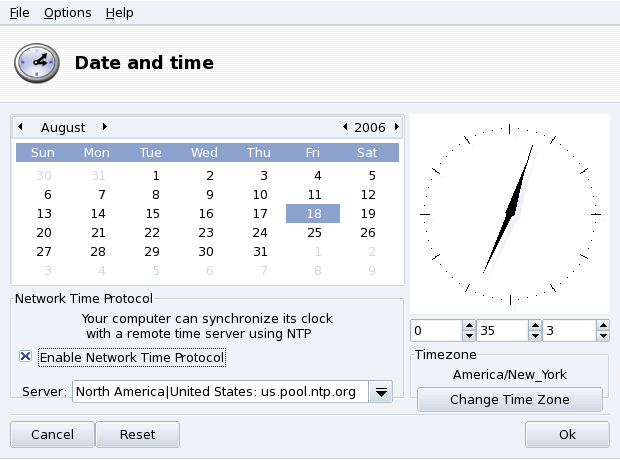You can set the date on the left and the time on the right:
-
Date
To change the year, click on the little arrows on each side of the year; same procedure to change the month. This updates the month view where you can click on the current day in order to highlight it.
-
Time Zone
We recommend that you check the time-zone settings for your geographical location. Click on the button and select the correct place in the tree view.
Once you've chosen the time zone, a dialog appears asking you whether your hardware clock is set to GMT. Answer if only GNU/Linux is installed on your machine, otherwise.
-
Time
To change the time, you can either move the hour, minute and second hands of the analog clock, or change the numbers below it.
-
Automatic Clock Synchronization
If you have a permanent Internet connection and want your system to synchronize its internal clock with time servers on the Internet, put a check mark in the Enable Network Time Protocol option and select a server in the Server pull-down list, preferably one near you. If you know the name or the IP address of a local server you can also enter it manually in that field.
When you're finished, click on to apply your settings or to close the tool, which will discard your changes. If you want to return to your previous settings, click on .